To make your own signature, open up PowerPoint (you can also use paint.net (a free program) or Photoshop) and make sure you are working on a blank slide.
Next, I found an online embellishment that I downloaded on the internet. I clicked the Insert tab at the top and then on the picture tab. (the tab I clicked on is highlighted in yellow)
The next step was the upload the picture onto Powerpoint.
After that I re sized it to what I wanted then inserted a text box inside of the embellishment so I could start to write my name.
Remember that once you're done getting the exact font, size, and color you want that you need to select your entire picture and group it together. Then you need to save it as a picture so you can use it on your blog!
Yay! You're done with part one! Now lets apply your new signature to your blog!
Go to your blogs Layout page and click on Settings then Posts and Comments.
Go back to your photobucket page, click on the signature picture you uploaded and then click on the HTML button (this will copy the code automatically for you).
Then, click on your blog and paste the HTML code in the blank box beside the words Post Template. It's near the top of the page. Click on save settings.
The next step is to remove the box around your picture. You can find the tutorial for that here but since it didn't work for me I'm not highly suggesting it. If anyone knows how to do that step I'd greatly appreciate any information you can give me! And once I figure it out I'll do a quick update on this post to let you guys know how to do it too. It shouldn't be too big of a deal unless you have a colored background (mine is white so it's not too noticeable).
I hope this tutorial helps!

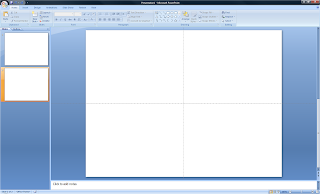





No comments:
Post a Comment